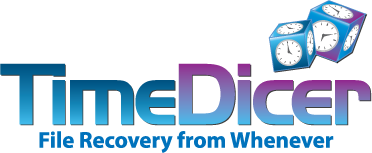
 Client Manual v8.14 by Dominic Raferd
Client Manual v8.14 by Dominic Raferd
TimeDicer Client (TimeDicer.cmd) is a Windows command-line program which can perform attended or unattended push backups to a TimeDicer Server, optionally using Windows Volume Shadow Services. It is essentially a Windows wrapper for rdiff-backup. For more information visit https://www.timedicer.co.uk.
Usage
TimeDicer.cmd [Switches]
User Files
TimeDicer is normally used with a ConfigFile (default %APPDATA%\TimeDicer\TimeDicer.txt, or as specified with /f option) which should hold- variable definitions and
- a comma-separated list of source-directories and destination-directories.
For more details about the ConfigFile see below. However TimeDicer can be run purely from the command line using switches. Where there is a configuration file and one or more switches, specification by switch will override a conflicting specification in the configuration file. (There is no command-line equivalent for the contents of the excludelist file.)
TimeDicer requires a private key file (.ppk) created with puttygen. By default this file should be named privatekey.ppk and saved at %APPDATA%\TimeDicer\privatekey.ppk.
A cumulative log file is created (default: %APPDATA%\TimeDicer\timedicer-log.html). With the compare option, the log is also sent to the console.
Options/Switches
When specified, a command line switch overrides any conflicting setting in ConfigFile:
- /a [yn] : skip rdiff-backup if source has not changed (default y)
- /b name : specify basearchive as name
- /c : compare rather than backup (--compare)
- /d : force deletion of pre-existing volume shadow sets
- /e file : specify the excludelist file
- /f conf : specify the ConfigFile (default %APPDATA%\TimeDicer\TimeDicer.txt) - this switch, if used, should be put first after /g
- /g : run with debug messages (and pause before backup actually begins) - this switch, if used, should be put first
- /h /? : see these instructions (html)
- /i [yn] : specify whether vss mode is to be used (default y)
- /j : skip initial testing for presence of rdiff-backup on server
- /k key : specify the private key file (default %APPDATA%\TimeDicer\privatekey.ppk)
- /l log : specify the html log file (default %APPDATA%\TimeDicer\timedicer-log.html)
- /o option: specify any options for rdiff-backup (default "--noacls -v5"; use quotes for multiple options)
- /n "SourceDirectory1,DestinationRepo1[|Source2,Dest2...]": specify pairs of source drives/directories and destination repositories, source and destination to be separated by a comma and pairs to be separated by a vertical stroke|
- /p number: specify the TimeDicer Server connection port (default 22)
- /q : reduce output messages (quiet)
- /s ip : specify the address (ip) of the TimeDicer Server
- /t : test - do everything except call rdiff-backup
- /u name : specify the user name (default lower case %USERNAME%-%USERDOMAIN%)
- /v : show version of TimeDicer
- /x : if error occurs, exit immediately at end instead of pausing
Error Codes
- 1: failure at second call of vshadow/vscsc
- 2: unable to access mapped drive - ensure source drive is formatted with NTFS or use add line 'SET vss=n' to configfile
- 3: Windows Volume Shadow Services not operating correctly - if it has worked on this machine before, try rebooting, otherwise do Start/Run services.msc and check for Volume Shadow Copy which should be started, then retry.
- 4: cannot find excludelist file on local machine - check SET excludelist= setting
- 5: missing dependency file
- 7: vshadow/vscsc -da was unable to delete existing shadow copies - reboot to fix
- 8: cannot find private key file on local machine - check SET key= setting and/or .ppk file location
- 9: cannot connect to Server
- 10: cannot find configuration file
- 11: needs to be run with administrative privileges when using VSS
- 12: cannot run under this version of Windows
- 13: cannot complete
- 14: cannot connect to rdiff-backup on Server
- 15: server undefined, or invalid configuration file
- 16: cannot decode short date format
- 17: recovering - cannot identify source directory as one used by TimeDicer
- 18: recovering/listing - an error occurred when recovering, or listing versions of, the specified file
- 19: no valid sources found, please check configuration file
- 20: error at second invocation of vshadow/vscsc - try running with /d option
- 30: error performing rdiff-backup
- 50: error performing rdiff-backup + error with vshadow/vscsc
- 101+: internal error - please report
TimeDicer.txt Example
# TimeDicer.txt file - example/template config file # Lines that are blank or any text after # on a line are ignored, lines # beginning with SET are processed, all other lines are assumed to be part # of the list of sources and destinations. The file must terminate with # an end-of-line. # The only required lines are one beginning SET server= (specifying the address # of the TimeDicer Server), and at least one comma-separated line specifying a # source folder and destination archive. Even these can be avoided by # specifying them on the command line (see above), in which case a # configuration file is not needed at all. # 'server' is the DNS name or IP address of the TimeDicer Server SET server=192.168.100.125 # 'excludelist' optionally identifies a file which lists (in Windows format, # case insensitive) files/paths to be excluded from backup e.g. thumbs.db. # Each file/path should appear on a separate line in the file. Do not begin # or end an entry in the list with * as this is prefixed/suffixed # anyway, and do not use quotes. So a line: # "C:\Documents And Settings\Fred\My Documents\thumbs.*" # should instead be written as: # C:\Documents And Settings\Fred\My Documents\thumbs. # or even: # thumbs. # (which will exclude all files or paths which contain the text 'thumbs.') #SET excludelist=c:\exclfolders.txt # Backups:a comma-separated list of source directories and their # destination archive names, with an optional third field holding extra # parameters to be added to the rdiff-backup command line (these appear before # any 'excludelist' and 'options' parameters and thus are processed after # them). Environment variables can be used as shown below. Source # directories should not have surrounding quotes, nor a terminating backslash. %USERPROFILE%\My Documents,mydocs,--exclude "**/*.accd?" --exclude **/*.md? %USERPROFILE%\Desktop,desktop c:\Utils,utils c:\Bas,bas
TimeDicer.txt file - Advanced Options
You will not normally need to use these more advanced options:
# 'user' is the login name of the user on the TimeDicer Server, it is # optional and defaults to lower-case %USERNAME%-%USERDOMAIN% with # any spaces stripped. 'user' must not contain spaces SET user=fred # 'key' is ppk file (created with Puttygen and containing private key - the # corresponding public key must be saved on the TimeDicer Server in # ~/.ssh/authorized_keys). For TimeDicer to run unattended, the public key # must be saved without passphrase. 'key' is optional; if not supplied it # defaults to %APPDATA%\TimeDicer\privatekey.ppk, or if this is not found # then %USERPROFILE%\privatekey.ppk. SET key=C:\Documents and Settings\Fred\mykey.ppk # 'port' is the ssh port to reach the TimeDicer Server, default 22. SET port=21 # 'basearchive' is optional, all archive destinations will have this prefix. # Unless 'basearchive' starts with / it will be defined in relation to the home # directory of the user on the TimeDicer Server; if it is undefined, archives # will be directly located in that home directory. If using ecryptfs under # Ubuntu then 'basearchive=Private' should provide good protection against data # theft resulting from physical theft of the TimeDicer Server, but it does not # prevent the administrator of the TimeDicer Server (superuser) getting access # to your data. 'basearchive' is case sensitive. SET basearchive=archives/ # 'options' is optional and contains additional command-line options for # rdiff-backup, it appears before 'excludelist' and thus is processed after it. # Default is '--noacls -v5'. Do not add --remote-schema! SET options=-v5 # 'vss' is optionally y or n (default: y) - set to n to disable Volume Shadow # Services. You need to do this is if the source drive is formatted with FAT32 # (or FAT), uses EFS, or is a not a local drive. SET vss=n # 'skip_on_no_change' is optionally y or n (default: y) - set to n to disable # skipping of backup if the source data has not changed since last time. After # each run TimeDicer records the date of each successful backup and if # 'skip_on_no_change' is 'y' then it looks for changes in the source data # (using xcopy) since [and including] that date. Backup is skipped if there # are no changes. This can avoid bloating of backups on the TimeDicer Server # especially with sources that rarely change. SET skip_on_no_change=n # 'skip-rdiff-backup-test' is optionally y (default: n) - this forces TimeDicer # to skip initial testing for ssh access to the server, for /home/tmp and for # a valid version of rdiff-backup on the server. This can be helpful if you # restrict access rights to the server, for instance if you permit the user # only to run 'rdiff-backup --server', and no other commands, # by adding a suitable line to their .ssh/authorized_keys file. SET skip-rdiff-backup-test=y # 'log' optionally defines the location for TimeDicer's log file and it defaults to # %APPDATA%\TimeDicer\timedicer-log.html. If you do not want a log set it to NUL. SET log=J:\mylog.htm # 'rdiffbackup_on_client' (default: rdiff-backup.exe) optionally defines the # name of the rdiff-backup program to be run on this client SET rdiffbackup_on_client=rdiff-backup-1.3.3.exe # 'rdiffbackup_on_server' (default: rdiff-backup) optionally defines the # name of the rdiff-backup program to be run on the server SET rdiffbackup_on_server=rdiff-backup-1
Dependencies (all free) software
- On Linux server:
- On Windows client (in same folder as TimeDicer):
- rdiff-backup.exe (Windows port)
- Microsoft Visual C++ 2008 Redistributables
- ssed.exe (Windows port of sed)
- plink.exe
- and if you wish to use Volume Shadowing with NTFS (recommended) you also need:
- vscsc.exe (but instead you actually need the vshadow program provided with TimeDicer client)
- dosdev.exe
Questions? Send an email to Dominic Raferd dominic@timedicer.co.uk
